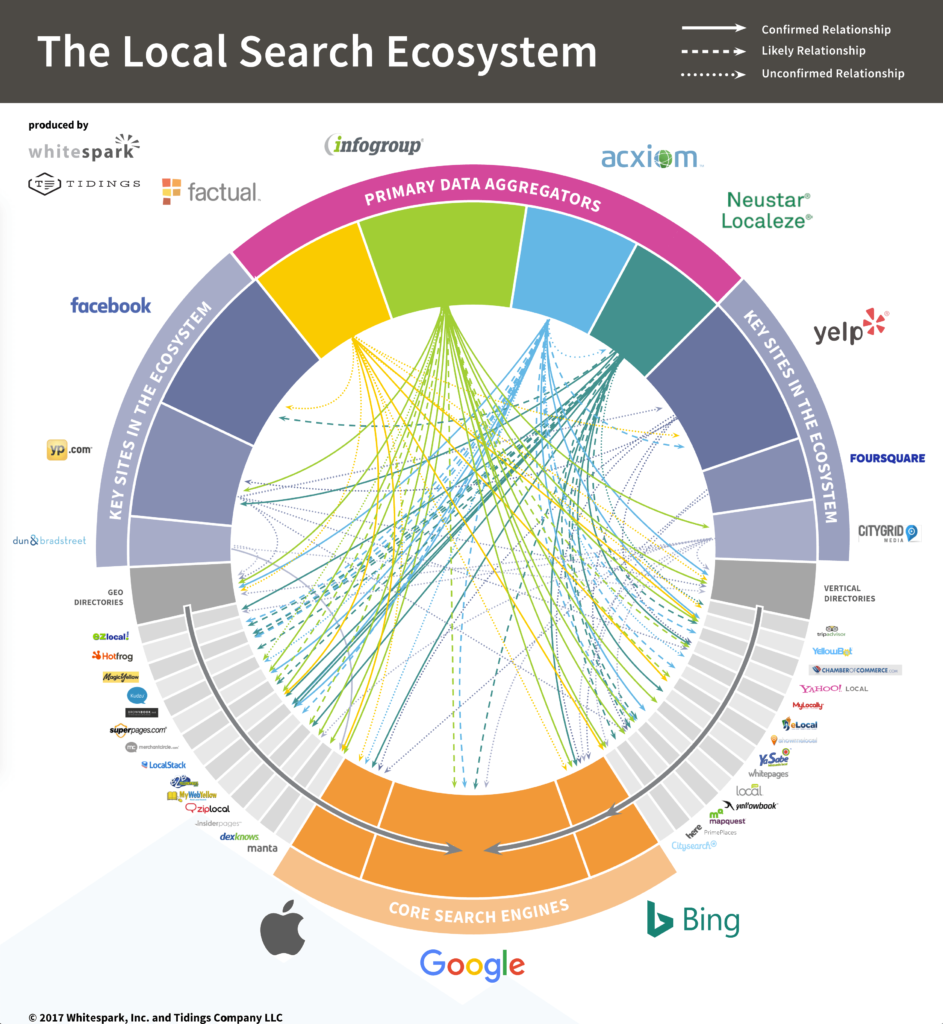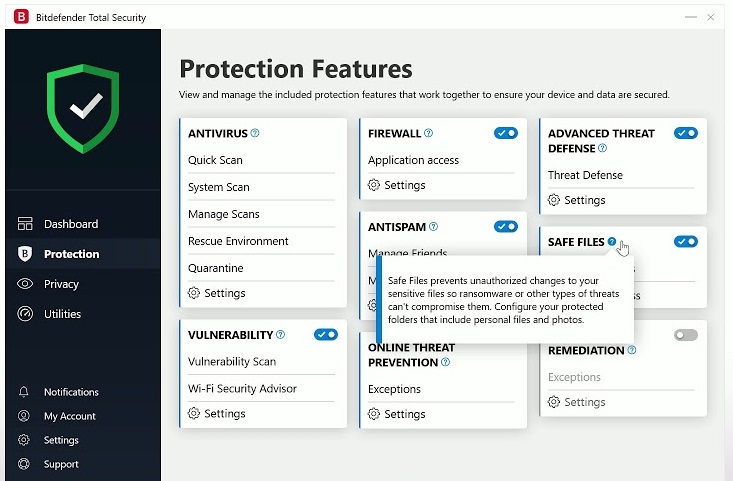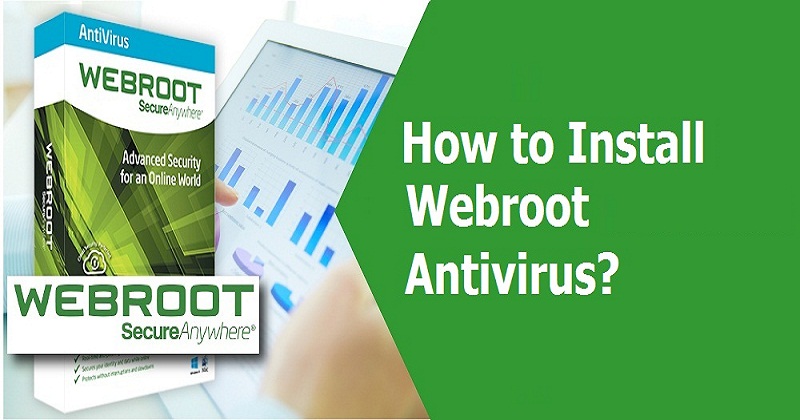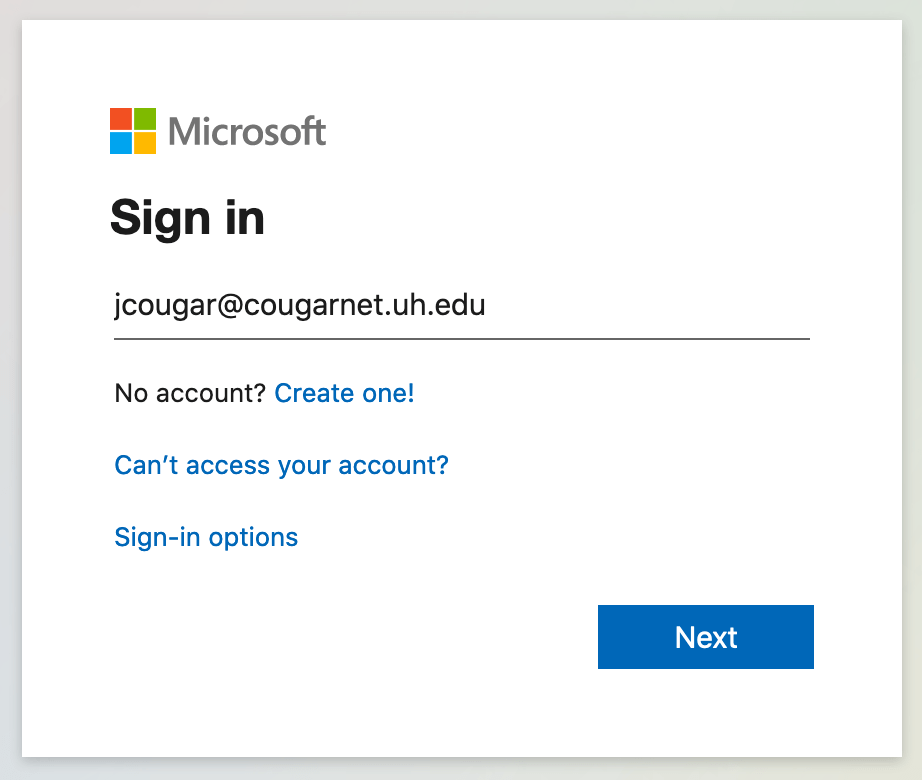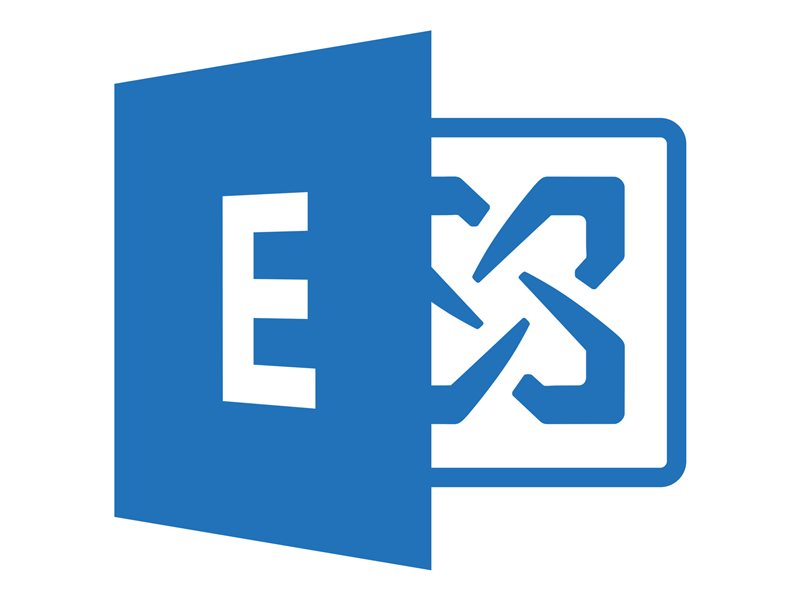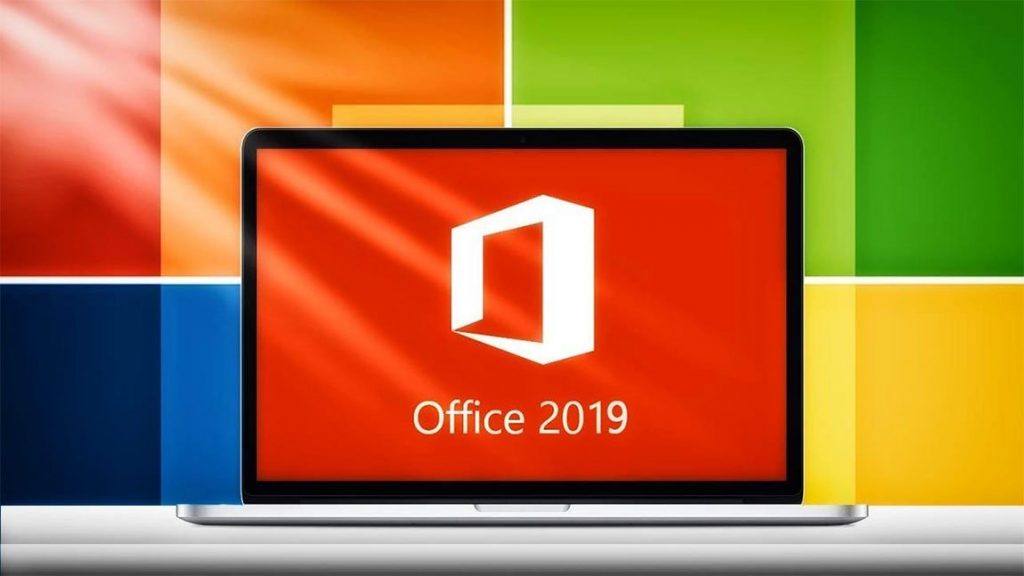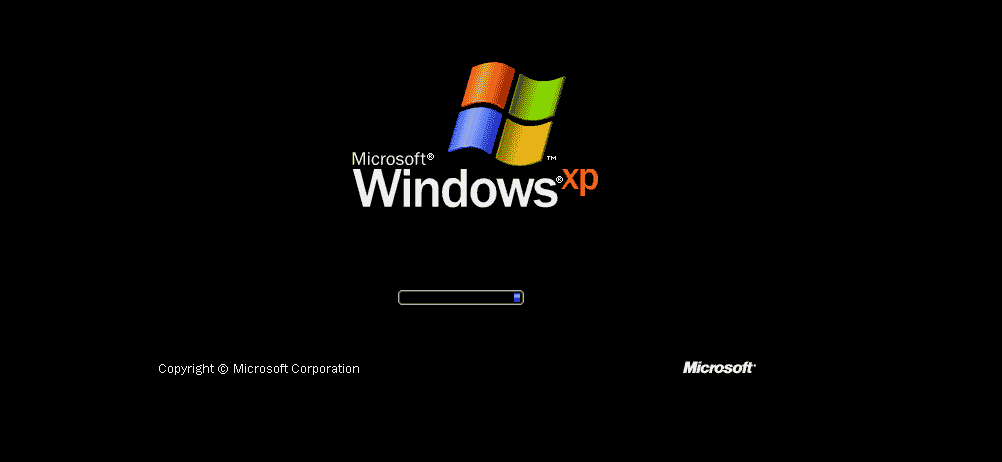Method 1
Over the Internet
Log in to the computer as an administrator, and then connect to the Internet.
Press the Windows + I keys to open the Settings charm.
Select Change PC settings in the lower-right corner of the screen.

In PC settings, select the Activate Windows tab.

Once Windows is activated, the Activate Windows tab no longer displays in PC settings.
Select the Enter key button.

If you used discs to install Windows 8, you might find the product key on the disc packaging. If you bought Windows 8 over the Internet, the product number might be included in an email you received after the purchase and download of Windows 8.
If you have the Windows 8 disc packaging, apply the Windows 8 Certificate of Authenticity label to your computer for easy reference in the future.

Type the product key into the Product Key field.Windows automatically detects whether the product key is valid.
If a User Account Control message displays, enter your password or provide confirmation.
If product activation is successful and a Thanks, you’re all done message displays, click Close.

If activation was not successful, check the key and enter it again.